walkthrough: echoserver¶
In this walkthrough, you'll
- Create a cluster with EKS
- Deploy an alb-ingress-controller
- Create deployments and ingress resources in the cluster
- Use external-dns to create a DNS record
- This assumes you have a route53 hosted zone available. Otherwise you can skip this, but you'll only be able to address the service from the ALB's DNS.
Create the EKS cluster¶
-
Install
eksctl: https://eksctl.io -
Create EKS cluster via eksctl
eksctl create cluster2018-08-14T11:19:09-07:00 [ℹ] setting availability zones to [us-west-2c us-west-2a us-west-2b] 2018-08-14T11:19:09-07:00 [ℹ] importing SSH public key "/Users/kamador/.ssh/id_rsa.pub" as "eksctl-exciting-gopher-1534270749-b7:71:da:f6:f3:63:7a:ee:ad:7a:10:37:28:ff:44:d1" 2018-08-14T11:19:10-07:00 [ℹ] creating EKS cluster "exciting-gopher-1534270749" in "us-west-2" region 2018-08-14T11:19:10-07:00 [ℹ] creating ServiceRole stack "EKS-exciting-gopher-1534270749-ServiceRole" 2018-08-14T11:19:10-07:00 [ℹ] creating VPC stack "EKS-exciting-gopher-1534270749-VPC" 2018-08-14T11:19:50-07:00 [✔] created ServiceRole stack "EKS-exciting-gopher-1534270749-ServiceRole" 2018-08-14T11:20:30-07:00 [✔] created VPC stack "EKS-exciting-gopher-1534270749-VPC" 2018-08-14T11:20:30-07:00 [ℹ] creating control plane "exciting-gopher-1534270749" 2018-08-14T11:31:52-07:00 [✔] created control plane "exciting-gopher-1534270749" 2018-08-14T11:31:52-07:00 [ℹ] creating DefaultNodeGroup stack "EKS-exciting-gopher-1534270749-DefaultNodeGroup" 2018-08-14T11:35:33-07:00 [✔] created DefaultNodeGroup stack "EKS-exciting-gopher-1534270749-DefaultNodeGroup" 2018-08-14T11:35:33-07:00 [✔] all EKS cluster "exciting-gopher-1534270749" resources has been created 2018-08-14T11:35:33-07:00 [✔] saved kubeconfig as "/Users/kamador/.kube/config" 2018-08-14T11:35:34-07:00 [ℹ] the cluster has 0 nodes 2018-08-14T11:35:34-07:00 [ℹ] waiting for at least 2 nodes to become ready 2018-08-14T11:36:05-07:00 [ℹ] the cluster has 2 nodes 2018-08-14T11:36:05-07:00 [ℹ] node "ip-192-168-139-176.us-west-2.compute.internal" is ready 2018-08-14T11:36:05-07:00 [ℹ] node "ip-192-168-214-126.us-west-2.compute.internal" is ready 2018-08-14T11:36:05-07:00 [✔] EKS cluster "exciting-gopher-1534270749" in "us-west-2" region is ready
Deploy the ALB ingress controller¶
-
Download the example alb-ingress-manifest locally.
wget https://raw.githubusercontent.com/kubernetes-sigs/aws-alb-ingress-controller/v1.1.9/docs/examples/alb-ingress-controller.yaml wget https://raw.githubusercontent.com/kubernetes-sigs/aws-alb-ingress-controller/v1.1.9/docs/examples/rbac-role.yaml -
Edit the manifest and set the following parameters and environment variables.
-
cluster-name: name of the cluster. -
AWS_ACCESS_KEY_ID: access key id that alb controller can use to communicate with AWS. This is only used for convenience of this example. It will keep the credentials in plain text within this manifest. It's recommended a project such as kube2iam is used to resolve access. You will need to uncomment this from the manifest.- name: AWS_ACCESS_KEY_ID value: KEYVALUE -
AWS_SECRET_ACCESS_KEY: secret access key that alb controller can use to communicate with AWS. This is only used for convenience of this example. It will keep the credentials in plain text within this manifest. It's recommended a project such as kube2iam is used to resolve access. You will need to uncomment this from the manifest.- name: AWS_SECRET_ACCESS_KEY value: SECRETVALUE
-
-
Deploy the modified alb-ingress-controller.
kubectl apply -f rbac-role.yaml kubectl apply -f alb-ingress-controller.yamlThe manifest above will deploy the controller to the
kube-systemnamespace. -
Verify the deployment was successful and the controller started.
kubectl logs -n kube-system $(kubectl get po -n kube-system | egrep -o alb-ingress[a-zA-Z0-9-]+)Should display output similar to the following.
------------------------------------------------------------------------------- AWS ALB Ingress controller Release: UNKNOWN Build: UNKNOWN Repository: UNKNOWN ------------------------------------------------------------------------------- I0725 11:22:06.464996 16433 main.go:159] Creating API client for http://localhost:8001 I0725 11:22:06.563336 16433 main.go:203] Running in Kubernetes cluster version v1.8+ (v1.8.9+coreos.1) - git (clean) commit cd373fe93e046b0a0bc7e4045af1bf4171cea395 - platform linux/amd64 I0725 11:22:06.566255 16433 alb.go:80] ALB resource names will be prefixed with 2f92da62 I0725 11:22:06.645910 16433 alb.go:163] Starting AWS ALB Ingress controller
Deploy the echoserver resources¶
-
Deploy all the echoserver resources (namespace, service, deployment)
kubectl apply -f https://raw.githubusercontent.com/kubernetes-sigs/aws-alb-ingress-controller/v1.1.9/docs/examples/echoservice/echoserver-namespace.yaml &&\ kubectl apply -f https://raw.githubusercontent.com/kubernetes-sigs/aws-alb-ingress-controller/v1.1.9/docs/examples/echoservice/echoserver-service.yaml &&\ kubectl apply -f https://raw.githubusercontent.com/kubernetes-sigs/aws-alb-ingress-controller/v1.1.9/docs/examples/echoservice/echoserver-deployment.yaml -
List all the resources to ensure they were created.
kubectl get -n echoserver deploy,svcShould resolve similar to the following.
NAME CLUSTER-IP EXTERNAL-IP PORT(S) AGE svc/echoserver 10.3.31.76 <nodes> 80:31027/TCP 4d NAME DESIRED CURRENT UP-TO-DATE AVAILABLE AGE deploy/echoserver 1 1 1 1 4d
Deploy ingress for echoserver¶
-
Download the echoserver ingress manifest locally.
wget https://raw.githubusercontent.com/kubernetes-sigs/aws-alb-ingress-controller/v1.1.9/docs/examples/echoservice/echoserver-ingress.yaml -
Configure the subnets, either by add annotation to the ingress or add tags to subnets.
Tip
If you'd like to use external dns, alter the host field to a domain that you own in Route 53. Assuming you managed
example.comin Route 53.-
Edit the
alb.ingress.kubernetes.io/subnetsannotation to include at least two subnets.eksctl get cluster exciting-gopher-1534270749NAME VERSION STATUS CREATED VPC SUBNETS SECURITYGROUPS exciting-gopher-1534270749 1.10 ACTIVE 2018-08-14T18:20:32Z vpc-0aa01b07b3c922c9c subnet-05e1c98ed0f5b109e,subnet-07f5bb81f661df61b,subnet-0a4e6232630820516 sg-05ceb5eee9fd7cac4apiVersion: extensions/v1beta1 kind: Ingress metadata: name: echoserver namespace: echoserver annotations: alb.ingress.kubernetes.io/scheme: internet-facing alb.ingress.kubernetes.io/target-type: ip alb.ingress.kubernetes.io/subnets: subnet-05e1c98ed0f5b109e,subnet-07f5bb81f661df61b,subnet-0a4e6232630820516 alb.ingress.kubernetes.io/tags: Environment=dev,Team=test spec: rules: - host: echoserver.example.com http: paths: -
Adding tags to subnets for auto-discovery(instead of
alb.ingress.kubernetes.io/subnetsannotation)you must include the following tags on desired subnets.
kubernetes.io/cluster/$CLUSTER_NAMEwhere$CLUSTER_NAMEis the sameCLUSTER_NAMEspecified in the above step.kubernetes.io/role/internal-elbshould be set to1or an empty tag value for internal load balancers.kubernetes.io/role/elbshould be set to1or an empty tag value for internet-facing load balancers.
An example of a subnet with the correct tags for the cluster
joshcalicois as follows.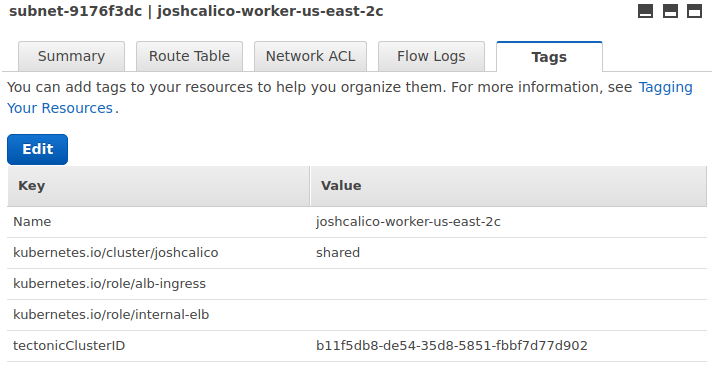
-
-
Deploy the ingress resource for echoserver
kubectl apply -f echoserver-ingress.yaml -
Verify the alb-ingress-controller creates the resources
kubectl logs -n kube-system $(kubectl get po -n kube-system | egrep -o 'alb-ingress[a-zA-Z0-9-]+') | grep 'echoserver\/echoserver'You should see similar to the following.
echoserver/echoserver: Start ELBV2 (ALB) creation. echoserver/echoserver: Completed ELBV2 (ALB) creation. Name: joshcalico-echoserver-echo-2ad7 | ARN: arn:aws:elasticloadbalancing:us-east-2:432733164488:loadbalancer/app/joshcalico-echoserver-echo-2ad7/4579643c6f757be9 echoserver/echoserver: Start TargetGroup creation. echoserver/echoserver: Succeeded TargetGroup creation. ARN: arn:aws:elasticloadbalancing:us-east-2:432733164488:targetgroup/joshcalico-31027-HTTP-6657576/77ef58891a00263e | Name: joshcalico-31027-HTTP-6657576. echoserver/echoserver: Start Listener creation. echoserver/echoserver: Completed Listener creation. ARN: arn:aws:elasticloadbalancing:us-east-2:432733164488:listener/app/joshcalico-echoserver-echo-2ad7/4579643c6f757be9/2b2987fa3739c062 | Port: 80 | Proto: HTTP. echoserver/echoserver: Start Rule creation. echoserver/echoserver: Completed Rule creation. Rule Priority: "1" | Condition: [{ Field: "host-header", Values: ["echoserver.joshrosso.com"] },{ Field: "path-pattern", Values: ["/"] }] -
Check the events of the ingress to see what has occur.
kubectl describe ing -n echoserver echoserverYou should see similar to the following.
Name: echoserver Namespace: echoserver Address: joshcalico-echoserver-echo-2ad7-1490890749.us-east-2.elb.amazonaws.com Default backend: default-http-backend:80 (10.2.1.28:8080) Rules: Host Path Backends ---- ---- -------- echoserver.joshrosso.com / echoserver:80 (<none>) Annotations: Events: FirstSeen LastSeen Count From SubObjectPath Type Reason Message --------- -------- ----- ---- ------------- -------- ------ ------- 3m 3m 1 ingress-controller Normal CREATE Ingress echoserver/echoserver 3m 32s 3 ingress-controller Normal UPDATE Ingress echoserver/echoserverThe address seen above is the ALB's DNS record. This will be referenced via records created by external-dns.
Setup external-DNS to manage DNS automatically¶
-
Ensure your nodes (on which External DNS runs) have the correct IAM permission required for external-dns. See https://github.com/kubernetes-incubator/external-dns/blob/master/docs/tutorials/aws.md#iam-permissions.
-
Download external-dns to manage Route 53.
wget https://raw.githubusercontent.com/kubernetes-sigs/aws-alb-ingress-controller/v1.1.9/docs/examples/external-dns.yaml -
Edit the
--domain-filterflag to include your hosted zone(s)The following example is for a hosted zone test-dns.com
args: - --source=service - --source=ingress - --domain-filter=test-dns.com # will make ExternalDNS see only the hosted zones matching provided domain, omit to process all available hosted zones - --provider=aws - --policy=upsert-only # would prevent ExternalDNS from deleting any records, omit to enable full synchronization -
Deploy external-dns
kubectl apply -f external-dns.yaml -
Verify the DNS has propagated
dig echoserver.josh-test-dns.com;; QUESTION SECTION: ;echoserver.josh-test-dns.com. IN A ;; ANSWER SECTION: echoserver.josh-test-dns.com. 60 IN A 13.59.147.105 echoserver.josh-test-dns.com. 60 IN A 18.221.65.39 echoserver.josh-test-dns.com. 60 IN A 52.15.186.25 -
Once it has, you can make a call to echoserver and it should return a response payload.
curl echoserver.josh-test-dns.comCLIENT VALUES: client_address=10.0.50.185 command=GET real path=/ query=nil request_version=1.1 request_uri=http://echoserver.josh-test-dns.com:8080/ SERVER VALUES: server_version=nginx: 1.10.0 - lua: 10001 HEADERS RECEIVED: accept=*/* host=echoserver.josh-test-dns.com user-agent=curl/7.54.0 x-amzn-trace-id=Root=1-59c08da5-113347df69640735312371bd x-forwarded-for=67.173.237.250 x-forwarded-port=80 x-forwarded-proto=http BODY:
Kube2iam setup¶
follow below steps if you want to use kube2iam to provide the AWS credentials
-
configure the proper policy The policy to be used can be fetched from https://raw.githubusercontent.com/kubernetes-sigs/aws-alb-ingress-controller/v1.1.9/docs/examples/iam-policy.json
-
configure the proper role and create the trust relationship You have to find which role is associated with your K8S nodes. Once you found take note of the full arn:
arn:aws:iam::XXXXXXXXXXXX:role/k8scluster-node -
create the role, called k8s-alb-controller, attach the above policy and add a Trust Relationship like:
{ "Version": "2012-10-17", "Statement": [ { "Sid": "", "Effect": "Allow", "Principal": { "Service": "ec2.amazonaws.com" }, "Action": "sts:AssumeRole" }, { "Sid": "", "Effect": "Allow", "Principal": { "AWS": "arn:aws:iam::XXXXXXXXXXXX:role/k8scluster-node" }, "Action": "sts:AssumeRole" } ] }The new role will have a similar arn:
arn:aws:iam:::XXXXXXXXXXXX:role/k8s-alb-controller -
update the alb-ingress-controller.yaml
Add the annotations in the template's metadata point
spec: replicas: 1 selector: matchLabels: app: alb-ingress-controller strategy: rollingUpdate: maxSurge: 1 maxUnavailable: 1 type: RollingUpdate template: metadata: annotations: iam.amazonaws.com/role: arn:aws:iam:::XXXXXXXXXXXX:role/k8s-alb-controller